Powered by Blogger.
LABELS
Akkasshaa
(5)
AldoDark
(3)
Alexandra McMillian
(2)
Amy Marie
(7)
Angelica S
(8)
BCS-BBD
(4)
Black widow
(18)
Bonnies
(1)
Chiichanny
(3)
Created Using KK Kits
(4)
Creative tags
(75)
Crys
(5)
CT Lady Mishka
(16)
CT Tags(Candy)
(3)
CT Tags(Pandora)
(7)
CT Tags(PureReality)
(5)
CT Tags(Redefined)
(12)
Dark Yarrow
(1)
DBD
(3)
Derzi
(8)
Disco Science
(2)
DSI
(2)
Dwana Designs
(3)
extras
(25)
Gary Rudisill
(8)
Hania's Designs
(22)
HF-Projekte
(2)
Home
(3)
Indie-Zine
(3)
Karrot
(3)
Lady Mishka
(16)
lexi's creations
(2)
Magik
(2)
MATCHING LM KITS
(6)
Melliebeans
(4)
MistyLynn
(6)
My Templates
(4)
NeoRacer
(1)
News
(7)
Ninaste
(7)
Pandora-creations
(14)
Pin-oops
(2)
po-concept
(2)
PTU KITS
(7)
Purple Kreationz
(4)
SATC
(42)
Scrappin Krazy
(1)
scraps-a-licious
(2)
Sebastien
(2)
SoulDesigner
(2)
Spazzdart
(16)
Stef's Scraps
(11)
The Hunter
(8)
Tiny Turtle
(23)
Toxic Desirez
(9)
Tutorials
(126)
Wendy Gerber
(7)
WHISPERINTHEWIND
(1)
WickedPrinc
(2)
Search
Tuesday, December 18, 2012
My Angel Above PTU Tut
My Angel Above Tutorial
This was a very beautiful scrap kit by: Stef
I used this kit for a memorial tag for the lost of my unborn child.
I used this kit for a memorial tag for the lost of my unborn child.
To get started you will need the following supplies
MyAngelAbove Kit- HERE
Frame- HERE
PaintShop Pro(used x4) but any should work
Plugins- Eye Candy 4000 & Xero
Tube Of Choise- I used FTU Tube from Zindy(Copyright&License required)
Now to get started on your tag
Open a new raster size 650x650
Open pap01 and resize it to 526x526 and paste as your background layer
add new raster layer
Open element62/ copy and paste / add new raster layer
Then open frame 3 and resize to 534x534, copy & paste the frame onto your new blank raster layer
then open pap03 copy, jump back to your frame go up to Selections/defloat/Edit/paste as new layer/Selections/invert/delete/ Then go back up to Selections/select selections border-size5/flood fill with
#DCB873/go up to effects/eye candy 4000/ HSB noise/ then Adjust/Add noise 100% / drop shadow-black/deselect/ then go to effects/eye candy 4000/HSB noise then add new raster layer
Open element12/copy & paste/ add new raster layer
Open element31/copy & paste/ effects/plugins/eye candy 4000/shadowlab(black, center0, overall bur 16.57) / add new raster layer
Open your tube of choice, You may need to resize yours(the tube i choose i did not need to resize), copy & paste, Effects/eye candy 4000/shadowlab(black, Center 0, Over all Bur 22.78)/ add new raster layer.
Open element54/copy & paste 3 times onto the same layer in a line form/ Opacity 71/ Add new raster layer
Open Element06/ resize to 361x486/ copy & paste times 2/ Add new raster layer
Open element08/ resize to 144x236/copy & paste/add new raster layer
Open element13/ copy & paste/ drop shadow-Black/ add new raster layer
Open element 59/ resize to 167x129/ copy & paste/ add shadowlab(black, center0, Overall bur 16.57)/ add new raster layer.
Open element04/ resize to 201x212/ copy & paste/ add new raster layer
Open element51/ resize to 116x94/ copy & paste
Merge all layers together
Go up to Effects/Plugins/Xero
Click on Porcelin (all colors to 0)
Then back up to Xero
Click on Tweeter (all at 10)
Back up to Xero
Click on Improver( Regular settings)
Merge all layers together
Go up to Effects/Plugins/Xero
Click on Porcelin (all colors to 0)
Then back up to Xero
Click on Tweeter (all at 10)
Back up to Xero
Click on Improver( Regular settings)
Then just add all correct copyright & Name and your all done, dont forget to save.
I recommend saving once in awhile as you go just incase program shuts down.
Enjoy your this tut and your creations.
Xoxo,
Kimmie aka Kimmilicious
Labels:Stef's Scraps,Tutorials
Subscribe to:
Post Comments
(Atom)
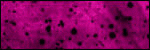
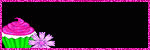
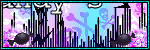

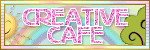
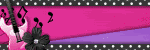




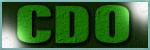
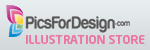



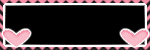

0 comments:
Post a Comment