Powered by Blogger.
LABELS
Akkasshaa
(5)
AldoDark
(3)
Alexandra McMillian
(2)
Amy Marie
(7)
Angelica S
(8)
BCS-BBD
(4)
Black widow
(18)
Bonnies
(1)
Chiichanny
(3)
Created Using KK Kits
(4)
Creative tags
(75)
Crys
(5)
CT Lady Mishka
(16)
CT Tags(Candy)
(3)
CT Tags(Pandora)
(7)
CT Tags(PureReality)
(5)
CT Tags(Redefined)
(12)
Dark Yarrow
(1)
DBD
(3)
Derzi
(8)
Disco Science
(2)
DSI
(2)
Dwana Designs
(3)
extras
(25)
Gary Rudisill
(8)
Hania's Designs
(22)
HF-Projekte
(2)
Home
(3)
Indie-Zine
(3)
Karrot
(3)
Lady Mishka
(16)
lexi's creations
(2)
Magik
(2)
MATCHING LM KITS
(6)
Melliebeans
(4)
MistyLynn
(6)
My Templates
(4)
NeoRacer
(1)
News
(7)
Ninaste
(7)
Pandora-creations
(14)
Pin-oops
(2)
po-concept
(2)
PTU KITS
(7)
Purple Kreationz
(4)
SATC
(42)
Scrappin Krazy
(1)
scraps-a-licious
(2)
Sebastien
(2)
SoulDesigner
(2)
Spazzdart
(16)
Stef's Scraps
(11)
The Hunter
(8)
Tiny Turtle
(23)
Toxic Desirez
(9)
Tutorials
(126)
Wendy Gerber
(7)
WHISPERINTHEWIND
(1)
WickedPrinc
(2)
Search
Sunday, December 16, 2012
Winter Wonderland PTU Tut
Winter Wonderland Tutorial
You will need the following:
Winter Wonderland Kit (PTU) - HERE
Snow Angel Template- HERE
Kit & Template were created by: Redefined Designs
Tube of Choice, I choose an Elias Tube, must have a license to use his work.
Paint Shop Pro ( i used x4, but any should work)
Plugins Eye Candy 4000 & Xero
First open the snow angel template, you will want to delete the first 3 layers off of this template.
Im going to try and make this as easy as i can for you all, lol
Go down to the bottom layers in the template, which will be New layer#4 & New layer #5, you will want to merge those two layers together, and then select them, go up to Selections/defloat
Open paper 2 & Copy, then go back to your template image go to edit/paste as new layer/selections/invert & then the delete button, and then right click to get rid of the ants, after you've done that go down a layer and delete the oringal layer(white frame)
* (i will refer these steps as Steps in the rest of the tut, so remember these steps)*
Jump up to New layer#1 while you have paper 2 open & copied, you will then want to repeat those STEPS, and remember to delete the oringal layer after you've done the steps.
Go back down to the bottom layers, look for New layer# 2 & New layer#3, you will want to merge those layers together, and then open paper 8 and repeat the previous STEPS. Dont forget to delete oringal layers when your done.
You will then want to find New Layer #7 & open paper 7, and then you know the drill repeat the previous STEPS, and then jump up to New Layer#6 & New layer while you paper 7 opened & copied, you will want to do the same with these layers as well. Dont forget to delete oringal layers when your done.
Then hop on over to the Background layer & background copy layer, and open paper 14 , and repeat the previous STEPS, and dont forget to delete the oringal layers.
Open tube of choice, if your tube choice has a close up please copy the close up tube and go to the background & background copy layers that you just worked on and select them, then go up to selections/defloat and the edit/paste as new layer/ grab your MOVE HAND ICON and move the tube to one side where you can see it, and then go to edit/paste as new layer and do the same with the other side, then merge that layer down and then go to selections/invert/delete button. You then will want to change the Opacity to 60.
Add new raster layer
Then you can copy your regular tube and paste it on your new raster layer in the middle (resize to your liking if needed) go up to effects/plugins/eye candy 4000/ shadowlab/Center-0/Overall Burr-30.55. Add new raster layer.
You will then want to open the following elements:
Bear-Resize to about 80%
Penguin- Resize to about 75%
Sign- Resize to about 100%
Candy Cane & Candy Cane 2- Resize to about 70%
Tree- Resize to about 50%
Snow- I did not resize( you can if you choose to)
WA- Resize to your liking
I posted the sign up top behind the circle layers, i thought this was a good place for it to be.
Then i flipped to Candy Cane and turned them into a heart, with the penguin in front of them.
I then posted the tree on the other side and posted the bear in front of the tree and then i posted the snow in front on the bottom and then added the word art.
Now just all all correct copyright & Name and your all done.
Good luck & have fun.
If you would like to show your creations off please send them to
Redefined Designs as the following email
brysonsmommy2009@gmail.com
Xoxo,
Kimmie aka Kimmilicious
Labels:CT Tags(Redefined),Tutorials
Subscribe to:
Post Comments
(Atom)
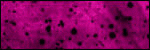
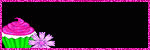
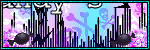

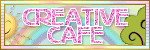
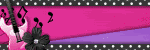




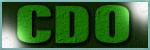
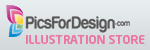



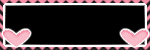

0 comments:
Post a Comment