Powered by Blogger.
LABELS
Akkasshaa
(5)
AldoDark
(3)
Alexandra McMillian
(2)
Amy Marie
(7)
Angelica S
(8)
BCS-BBD
(4)
Black widow
(18)
Bonnies
(1)
Chiichanny
(3)
Created Using KK Kits
(4)
Creative tags
(75)
Crys
(5)
CT Lady Mishka
(16)
CT Tags(Candy)
(3)
CT Tags(Pandora)
(7)
CT Tags(PureReality)
(5)
CT Tags(Redefined)
(12)
Dark Yarrow
(1)
DBD
(3)
Derzi
(8)
Disco Science
(2)
DSI
(2)
Dwana Designs
(3)
extras
(25)
Gary Rudisill
(8)
Hania's Designs
(22)
HF-Projekte
(2)
Home
(3)
Indie-Zine
(3)
Karrot
(3)
Lady Mishka
(16)
lexi's creations
(2)
Magik
(2)
MATCHING LM KITS
(6)
Melliebeans
(4)
MistyLynn
(6)
My Templates
(4)
NeoRacer
(1)
News
(7)
Ninaste
(7)
Pandora-creations
(14)
Pin-oops
(2)
po-concept
(2)
PTU KITS
(7)
Purple Kreationz
(4)
SATC
(42)
Scrappin Krazy
(1)
scraps-a-licious
(2)
Sebastien
(2)
SoulDesigner
(2)
Spazzdart
(16)
Stef's Scraps
(11)
The Hunter
(8)
Tiny Turtle
(23)
Toxic Desirez
(9)
Tutorials
(126)
Wendy Gerber
(7)
WHISPERINTHEWIND
(1)
WickedPrinc
(2)
Search
Tuesday, March 26, 2013
Pizza Girl ptu Tut
Pizza Girl Tutorial
Using the pay to use tube "Pizza Girl" from Lady Mishka
You need a license to use this tube.
Matching kit called "Pizza Girl" from Hania's Designs
Both of which you can find at Scraps and the City
-------------
To Get started You Will Need the Following:
Paintshop Pro- i used X4 (but any should do)
Plugins: Xero(fritillary)
Penta(jeans and circle dot)
Template- By Missy templ450( Click Here )
Mask Choice- I choose a mask from Vix( Biggmask001 )
Tube Choice- Listed above
Scrap kit- Listed above
------------------
Open your template, resize it to 650x496, go to the Credit layer and delete
Were gonna start from the bottom and work our way up. So stroll on down to the bottom of the template layers click on the recetangle 2 layer, go up to selections/select all/float/defloat/open paper03/copy and paste as new layer on your rectangle layer/selections/invert/delete/deselect/now delete the orinigal layer.
Go to square2 and merge it down onto square1, then go to selections/select all/float/defloat/add new raster layer/Flood fill with gradient- colors to change your gradient to are #ffad03, #ca2ba1, #808080/then deselect/add drop shadow- 0, 0, 100, 5- black/delete the orinigal layer.
Go up to small circle2 layer and merge it down to small circle1 layer/selections/select all/float/defloat/open paper01/copy and paste as new layer on your small circle layer/selections/invert/delete/deselect/add drop shadow(same settings as above)/delete orinigal layer.
Go up to your rectangle layer/selections/select all/float/defloat/open paper02/copy & paste as new layer on your rectangle layer/selections/invert/delete/deselect/add drop shadow(same settings as above)/delete the orinigal layer.
Go up to your copy of frame back layer, merge it down into the frame back layer/selections/select all/float/defloat/add new raster layer/flood fill with your gradient/deselect/go up to texture effects/blinds- 2, 50, make sure that horizontal and light from left /top are check and color is light grey/delete the orinigal layer.
Go up to frame2 merge down into frame layer/selections/select all/float/defloat/add new raster layer/flood fill with your gradient/go up to effects/plugins/redfield/lattice composer/on the drop down menu look for 6 mush bedroom/click ok/deselect/add drop shadow(same as settings above)/delete the orinigal layer.
Go up to your circle back layer/selections/select all/float/defloat/open paper03/copy and paste as new layer on your circle back layer/selections/invert/delete/deselect/add drop shadow(same settings as above)/ delete the orinigal layer.
Go to your circle1 layer/selections/select all/float/defloat/open paper01/copy and paste as new layer on your circle1 layer/selections/invert/delete/deselect/go up to effects/plugins/Xero/fritillary- 5, 30, 100, 73 click ok/delete the orinigal layer.
GO click on your circle2 layer/selections/select all/float/defloat/add new raster layer/flood fill with your gradient/go up to effects/plugins/penta/jeans- standard settings/deselect/delete the orinigal layer.
Go up to your dotted circle layer and change the color to black.
Go up to your wordart back layer/change the color to black/adjust-add noise-random, monochrome, 50%/add drop shadow(same settings as above).
Go up to your wordart layer/selections/select all/float/defloat/flood fill with your gradient/go up to effects/plugins/penta/circle dot-standard settings/deselect/Add new raster layer.
Go down to your frame back layer/seclections/select all/float/defloat/open your tube choice/copy and paste as new layer and fix to your liking/then go to selections/invert/delete/and repeat this step for the other side. You will have your inverted tube layers in 2 different layers merge those together/change the settings to Lunimance(L)/Opacity to 50/duplcate the layer and change to screen.
Go up to your Circle2 layer/selections/select all/float/defloat/with your tube choice still copied/paste as new layer fix to your liking/selections/invert/delete/if your tube doesnt cover the full circle you will want to repeat the steps to fill the full circle/if you have more layers with your tube merge them together/change the settings to Lunimance(L)/opacity to 50/duplicate the layer and change to screen.
Jump up to your blank raster layer above your wordart layer/paste your tube and position to your liking.
Go to your dotted circle layer/add new raster layer/open ele 22 from the kit/resize 10%/copy and paste/add drop shadow(same settings as above)/add new raster layer.
Go to your circle1 layer/selections/select all/float/defloat/open ele45/copy and paste as new layer/position to your liking/selections/invert/delete/add drop shadow9same as above settings)
On your tube layer/add new raster layer/open ele54/copy & paste if you need to resize you may resize to your liking i didnt resize this element/open ele67/resize about 30%/copy and paste/open ele65/resize about 40%/copy and paste/add drop shadow(same settings as above)
On your wordart layer/add new raster layer/open ele 20/resize about 40%/copy and paste/add drop shadow(same settings as above)/Go to your ele22 layer/add new raster layer/open elements 74 & 75 resize both to about 30%/rotate 74 to the left about 5 degrees and ele 75 to the right about 5 degrees/copy and paste add drop shadow(same settings as above)
Go to your rectangle layer/add new raster layer/open ele08/copy and paste x2/add drop shadow(same settings as above)
Merge all layers together/Open your mask choice/Open a new canvas size 700x600/flood fill it with your gradient/click on your lil paper icon to the bottom right and add new mask layer-from image/on the drop down menu look for your mask name and click ok/layers/merge group/copy your mask and click on your background layer on your tag/paste as new layer/position to your liking resize to your liking and if you need to duplicate your mask layer.
delete your background layer/resize your tag if you need to and your almost done
Add all correct copyrights, your text and your all done.
-----------------
PLEASE DO NOT CLAIM THIS TUT AS YOUR OWN AS I CREATED THIS TUT AS CT FOR
LADY MISHKA AND HANAI'S DESIGNS. DO NOT STEAL THE TAG ABOVE, RIP OR CHANGE IN ANYWAY AS THAT IS NOT THE PURPOSE OF THIS TAG.
IF YOU USE MY TUT FOR ANY OTHER REASON OTHER THAN PU PLEASE LINK BACK TO MY BLOG.
Xoxo,
Kimmie aka Kimmilicious
Taggie for Veertje of Hania's Designs

Subscribe to:
Post Comments
(Atom)
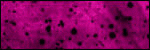
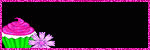
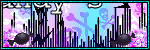

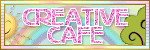
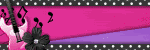




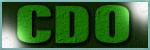
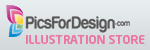




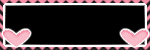

0 comments:
Post a Comment