Powered by Blogger.
LABELS
Akkasshaa
(5)
AldoDark
(3)
Alexandra McMillian
(2)
Amy Marie
(7)
Angelica S
(8)
BCS-BBD
(4)
Black widow
(18)
Bonnies
(1)
Chiichanny
(3)
Created Using KK Kits
(4)
Creative tags
(75)
Crys
(5)
CT Lady Mishka
(16)
CT Tags(Candy)
(3)
CT Tags(Pandora)
(7)
CT Tags(PureReality)
(5)
CT Tags(Redefined)
(12)
Dark Yarrow
(1)
DBD
(3)
Derzi
(8)
Disco Science
(2)
DSI
(2)
Dwana Designs
(3)
extras
(25)
Gary Rudisill
(8)
Hania's Designs
(22)
HF-Projekte
(2)
Home
(3)
Indie-Zine
(3)
Karrot
(3)
Lady Mishka
(16)
lexi's creations
(2)
Magik
(2)
MATCHING LM KITS
(6)
Melliebeans
(4)
MistyLynn
(6)
My Templates
(4)
NeoRacer
(1)
News
(7)
Ninaste
(7)
Pandora-creations
(14)
Pin-oops
(2)
po-concept
(2)
PTU KITS
(7)
Purple Kreationz
(4)
SATC
(42)
Scrappin Krazy
(1)
scraps-a-licious
(2)
Sebastien
(2)
SoulDesigner
(2)
Spazzdart
(16)
Stef's Scraps
(11)
The Hunter
(8)
Tiny Turtle
(23)
Toxic Desirez
(9)
Tutorials
(126)
Wendy Gerber
(7)
WHISPERINTHEWIND
(1)
WickedPrinc
(2)
Search
Monday, December 10, 2012
Owlways Emo PTU Tut
*Click Image above to See full Image*
Owlways Emo Tut- Using Scrap kit by Pandora Designs
This is my first Tut in a very long time, so please bare
with me
You will need Scrap Kit "Owlways Emo" which you can find listed Here
Tube of choice, i choose an exclusive tube from Picsfordesign
Paintshop pro,(i used x4) any should work thou.
Tube of choice, i choose an exclusive tube from Picsfordesign
Paintshop pro,(i used x4) any should work thou.
First open a new transparent raster 650x650
Open paper 2 add to the layer for the background
Add a new raster layer, open up frames 1 & 2
Resize them both to about
514x517
Copy frame 1 (black) and paste on to your new layer
Add new raster layer, copy & paste frame 2 (pink) onto
your new layer
Rotate to the left about 15-25 degrees, add new raster layer
Now go back to your background layer, carefully erase any
extra background along the outside of the frames.
Now back up to your new raster layer shall we, You will want
to leave this one blank for now, and add a new raster layer.
Open the Key element, copy & paste to your raster layer
,resize about 10-15%, rotate to the left about 10-15 degrees, and add drop
shadow (black). Add new raster layer
Open the Boot2 element, Copy & paste to your layer, resize about
15% , add drop shadow(black) Add new raster layer.
Open element Owl2, Copy & paste to your layer, resize
about 20-25%, and add drop shadow(black) add new raster layer
Open The Skullerfly element, copy & paste to your layer, resize about
20%, add drop shadow(black) add new raster layer
Open the pocket full of skulls element, copy & paste to your layer, resize about
50% , add drop shadow (black) add new raster layer
Open the Iphone1 element,
copy & paste to your layer, resize about 50-60%, add drop
shadow(black) , add new raster layer.
Open the cupcake3 element, copy & paste to your layer,
resize about 50%, add drop shadow(black), add new raster layer.
Open the Starrope element, copy & paste to your layer,
add drop shadow(black), add new raster layer.
Open the Word art, copy and paste onto your layer, add drop
shadow(black) .
Find the tube of choice you want to use, go back to your blank
layer, add your tube(resize if needed)
Merge all layers together, go up to your effects, plugins
Go to Xero- Porcelain ( all colors to 0 )
Then Xero- tweeter ( 15, 15, 15, 15)
Then Xero- improver ( standard settings)
Add all the correct copyright & add name and save,
that’s it Your all done.
To show off your tags from this tut please send them
Pandora’s Designs
Pandora's Facebook
Pandora's Blog
Pandora's Facebook
Pandora's Blog
Tut Created by: Kimmie Barnhill at Kimmie’s Blog
Labels:CT Tags(Pandora),Tutorials
Subscribe to:
Post Comments
(Atom)
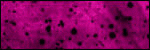
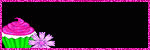
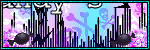

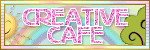
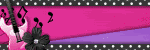




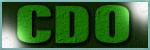
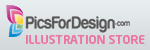



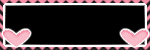

OMG I LOVE it!!!! This tag and tut totally rock!!!
ReplyDelete