Powered by Blogger.
LABELS
Akkasshaa
(5)
AldoDark
(3)
Alexandra McMillian
(2)
Amy Marie
(7)
Angelica S
(8)
BCS-BBD
(4)
Black widow
(18)
Bonnies
(1)
Chiichanny
(3)
Created Using KK Kits
(4)
Creative tags
(75)
Crys
(5)
CT Lady Mishka
(16)
CT Tags(Candy)
(3)
CT Tags(Pandora)
(7)
CT Tags(PureReality)
(5)
CT Tags(Redefined)
(12)
Dark Yarrow
(1)
DBD
(3)
Derzi
(8)
Disco Science
(2)
DSI
(2)
Dwana Designs
(3)
extras
(25)
Gary Rudisill
(8)
Hania's Designs
(22)
HF-Projekte
(2)
Home
(3)
Indie-Zine
(3)
Karrot
(3)
Lady Mishka
(16)
lexi's creations
(2)
Magik
(2)
MATCHING LM KITS
(6)
Melliebeans
(4)
MistyLynn
(6)
My Templates
(4)
NeoRacer
(1)
News
(7)
Ninaste
(7)
Pandora-creations
(14)
Pin-oops
(2)
po-concept
(2)
PTU KITS
(7)
Purple Kreationz
(4)
SATC
(42)
Scrappin Krazy
(1)
scraps-a-licious
(2)
Sebastien
(2)
SoulDesigner
(2)
Spazzdart
(16)
Stef's Scraps
(11)
The Hunter
(8)
Tiny Turtle
(23)
Toxic Desirez
(9)
Tutorials
(126)
Wendy Gerber
(7)
WHISPERINTHEWIND
(1)
WickedPrinc
(2)
Search
Tuesday, December 11, 2012
Winter Apple Forum Set Tut (PTU)
"Winter Apple Forum Set Tut"
This set & tut was made for Pure Reality Dezigns
You can find her blog at
You will need the following for this tut:
Winter Apple Scrap Kit, which you can find
Tube of Choice, i choose an Exclusive tube from Picsfordesigns
Paint Shop Pro(I used x4) Any should work
Plugins Eye Candy 4000 & Xero
Let it snow animation, which you can find at Love Shack Here
Okey to get started, open a new transparent raster 625x225
Open paper3, copy & paste it to your blank layer (that
is going to be your background)
Add new raster layer, Open up your tube of choice, copy and
place on your new blank layer
Add it in a line of 4 as shown below in the example.
Make the opacity 67, and then add new raster layer.
Open EL24 copy and plaste onto your new blank raster, the
add a new raster layer
Open EL4 copy & paste to the bottom right, and mirror
and copy paste to the bottom left
Add new raster layer
Open EL25 resize to about 70-80% (which should be size
322x145) then copy & paste onto your new blank layer at the top to make a
line, then put the Opacity to 77, add new raster layer
Open EL9 copy & paste in the middle of your new blank
layer, then add a new raster layer
Open EL41, resize to about 40% (which should be 366x530)
copy & paste and add Shadow Lab(go to Effects, plugins, eye candy 4000,
shadow lab, and apply these settings Black, Center-0, Overall Bur- 23.30) then
add new raster layer
Open EL48 resize to about 70% (which should be 244x320) copy
& paste onto your new blank layer, add shadow Lab(same Settings) then add a
new raster layer
Open your tube of choice again, Resize to your liking, copy
and paste in the middle on your new blank layer, and add Shadow Lab(Same
settings as above)
Then add new raster layer.
Merge first 3 layers (if you used the tube I choose you will
have 4 layers with the dog) than merge the other layers together, you should
now have 2 different layers bottom one is backgrounds, and first layer is your
elements and tube.
We will name the first layer Frame 1 and bottom layer frame
2
On your frame 1 add new raster layer, (Border Making Time) open paper 3 again/copy & paste onto your
new blank layer/add new raster layer. Add flood fill color to your new blank
layer #FF5565
Select your magic ward, select your pink background then go
up to Selections/Modify/Contact(make it 3)/ enter & delete. Go down to your
paper3 layer below and repeat the step, and then back up to your pink
background add flood fill and repeat the previous steps, when it is deleted
right click to get rid of the ants. Then you will want to go up to Adjust/Add
noise with these settings Gusian/Monochrome/42 and then merge layer down,
select all and add Gradient Glow(Black) at 3.00. Then merge border layer to
your frame 1.
Add all correct Copyright & Name. ( Merge to border
& frame 1 layer)
You should now be back to only 2 layers Frame 1 & Frame
2
Now its time for the animation part.
Hide Frame1, then go up to Edit/Copy/Copy Merge
Open animation shop, then open up the “Let it snow”
animation
This animation will have 80 frames, paste your Frame2 as new
animation
Then press & hold down Ctrl/Shift/L until you have 80 frames of your frame2
Then on your “Let it snow” you will want to press Ctrl/A which will select all frames, go to
your first frame of the let it snow, and with your mouse hold down your click
button you will get a lil white paper pointer at that time without releasing
you will move your mouse with all the let it snow frames attached over to your
frame2 (first frame) and get it lined up
and then release and hit preview, if it isn’t
to your liking hit the back button on both frames & just repeat till you
get it to your liking.
Now back to psp, hide frame 2 and unhide frame 1, go to edit/copy/copy
merge, and then go to animation shop paste and repeat all the previous steps
above. Before saving make sure you
preview to make sure its to your liking. Then save and your done.
For the avatar, go back to psp, open a new raster size 125x200,
Undo the Border, copyright & name from frame1, then copy frame 1 and paste
onto your new raster, adjust it to your liking and then repeat the border
instructions and then add copyright & name and then save and your all done.
Good luck & happy creating. Hope you all enjoyed this
tut.
Tut Created by: Kimmie Barnhill from Kimmie’s Blog
Here is the non-animated sig as well
Labels:CT Tags(PureReality),Tutorials
Subscribe to:
Post Comments
(Atom)
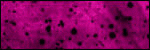
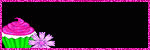
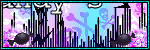

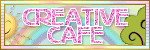
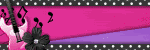




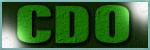
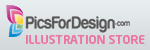






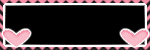

0 comments:
Post a Comment